When sending numerous emails a day to multiple recipients, sometimes it's easy to forget to check that messages containing sensitive information have been secured using Mailock - this is where trigger words come in.
When your users send unsecure emails from within Outlook i.e. emails where they haven’t already elected to send the message securely, the Mailock Add-In detects the presence of ‘trigger words’ in the subject and body fields of the outgoing email and asks if the message should be sent securely, as demonstrated below.
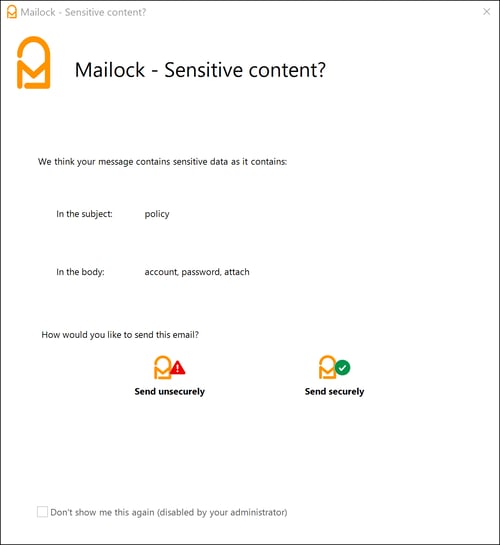
To create your own trigger word lists, click the ‘Use a set of trigger words tailored to your company’ radio button, as shown below, and type the words into the relevant list boxes; press the ‘Save’ button to commit your changes to the system.
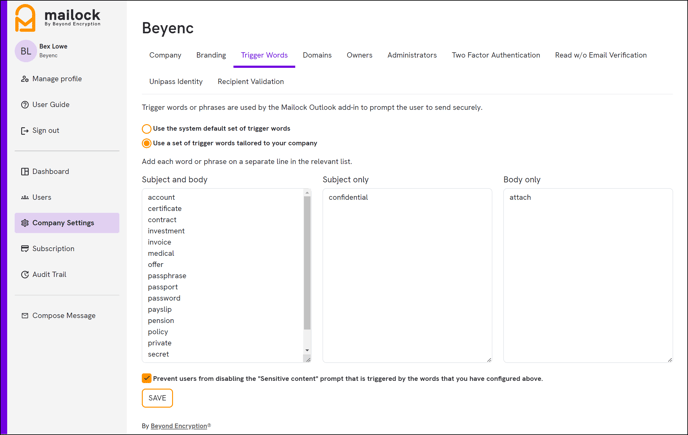
There is also a 'Prevent users from disabling...' tick box at the bottom, ticked by default. If you would like to give your users the choice themselves to be able to turn it off within the add-in settings, untick the box.
Access the Company Admin portal here